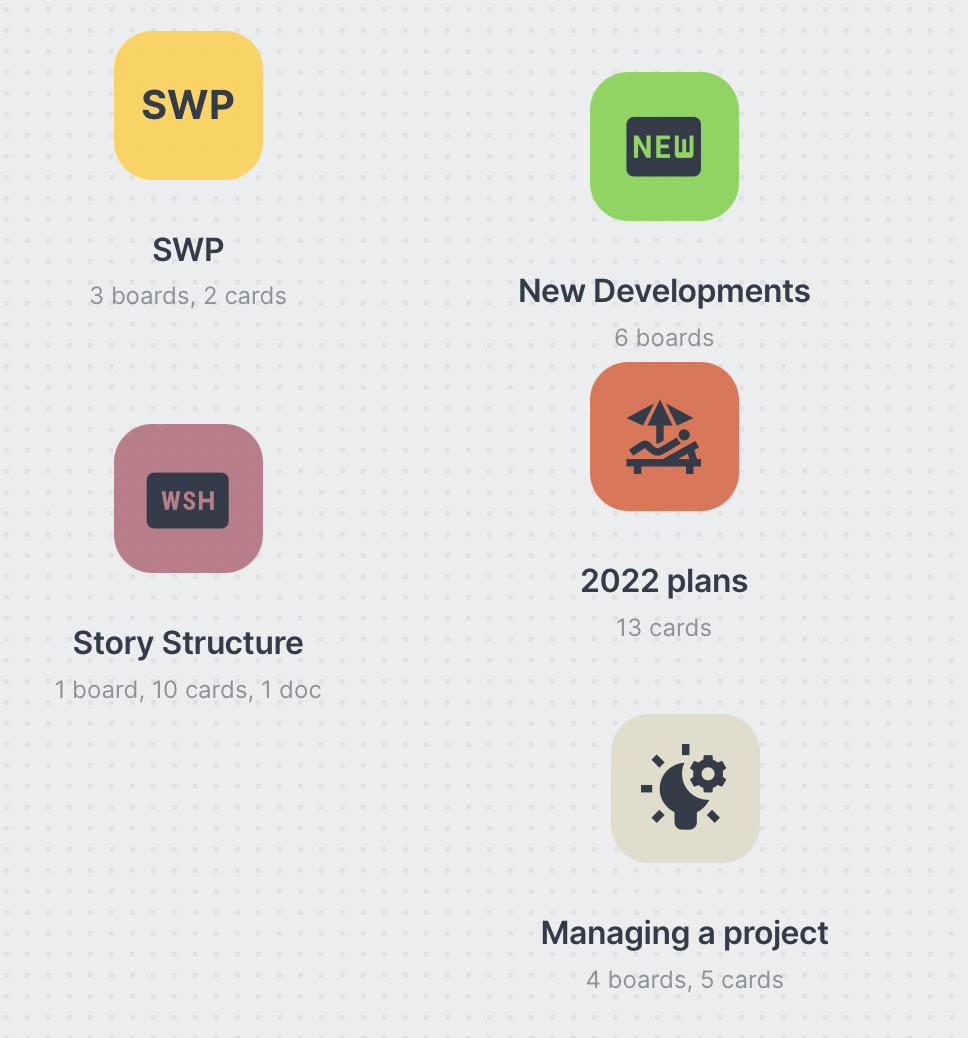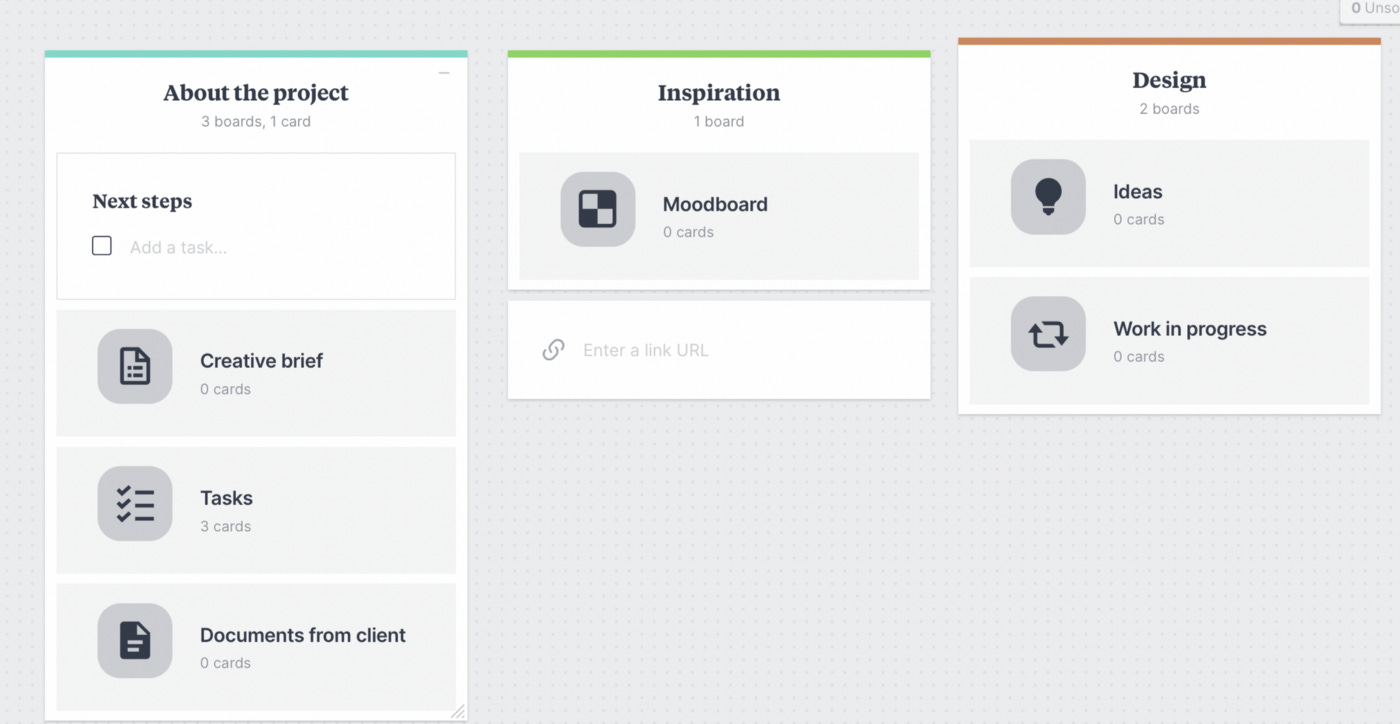How to use Milanote to build your own productivity app
I’ve used just about every productivity app and project management tool available. I was able to fudge a few of them into something useful, but none of them were what I really wanted to use. These apps and programs tried to force me to think their way and were too restrictive with their pre-designed templates. When working on a project, I get a lot of creative ideas and these apps force me to leave the app in order to record my new idea. I’ve just about given up on finding an app that I would actually like.
Then I tried Milanote. I’ve been using it for a few months now and it’s every thing I want in a productivity app.
In this article, I’ll explain how I use Milanote to develop my own productivity app and show you the steps to create your own version.
When you open Milanote for the first time, you’re presented with a blank screen. There is nothing on it except a sidebar with elements you can use. This is a powerful concept! You develop a new board the way you want it! You aren’t forced into using a template someone else developed for a project that is nothing like yours.
The first step is to create a new master board on the home page. This is illustrated in the graphic. It’s called Managing a Project. As you can see, I have a few other boards.
By clicking on the icon, the board opens to display the project overview information.
Since I love mind-maps, I almost always construct one for a new project and a png file of the mind-map goes on the main board as shown. The main board also has cards for a few research links and a card with project notes. The big advantage of Milanote is the sub-boards. I created four for this project, but this is a flexible item.
These sub-boards are from built-in Milanote templates. This graphic depicts the Project Management board.
It’s there to use if you wish. Or you can delete it. You can do the same with the Project Brief board shown in the next screen shot.
Whether this one is useful to you depends upon the nature of your project.
Next up is the Kanban board. It’s your basic to-do list with a few optional columns added
Finally there is the team member board.
My template, as it exists, may be handy for a few people, but I think most wouldn’t find it useful, not the way it is. This is because the template is mine, and others will want a different layout.
But that is the beauty of an app like Milanote: it allows you to create your own productivity boards and arrange them the way you want. You can use the pre-built templates to build your app or you can ignore them and design your own sub-boards.
What can be better than that?
If you looking for help with fiction writing, self-publishing or book marketing, check out the resources on https://writersarc.com
This link will display all my courses on Udemy: https://www.udemy.com/user/hank-quense-2/